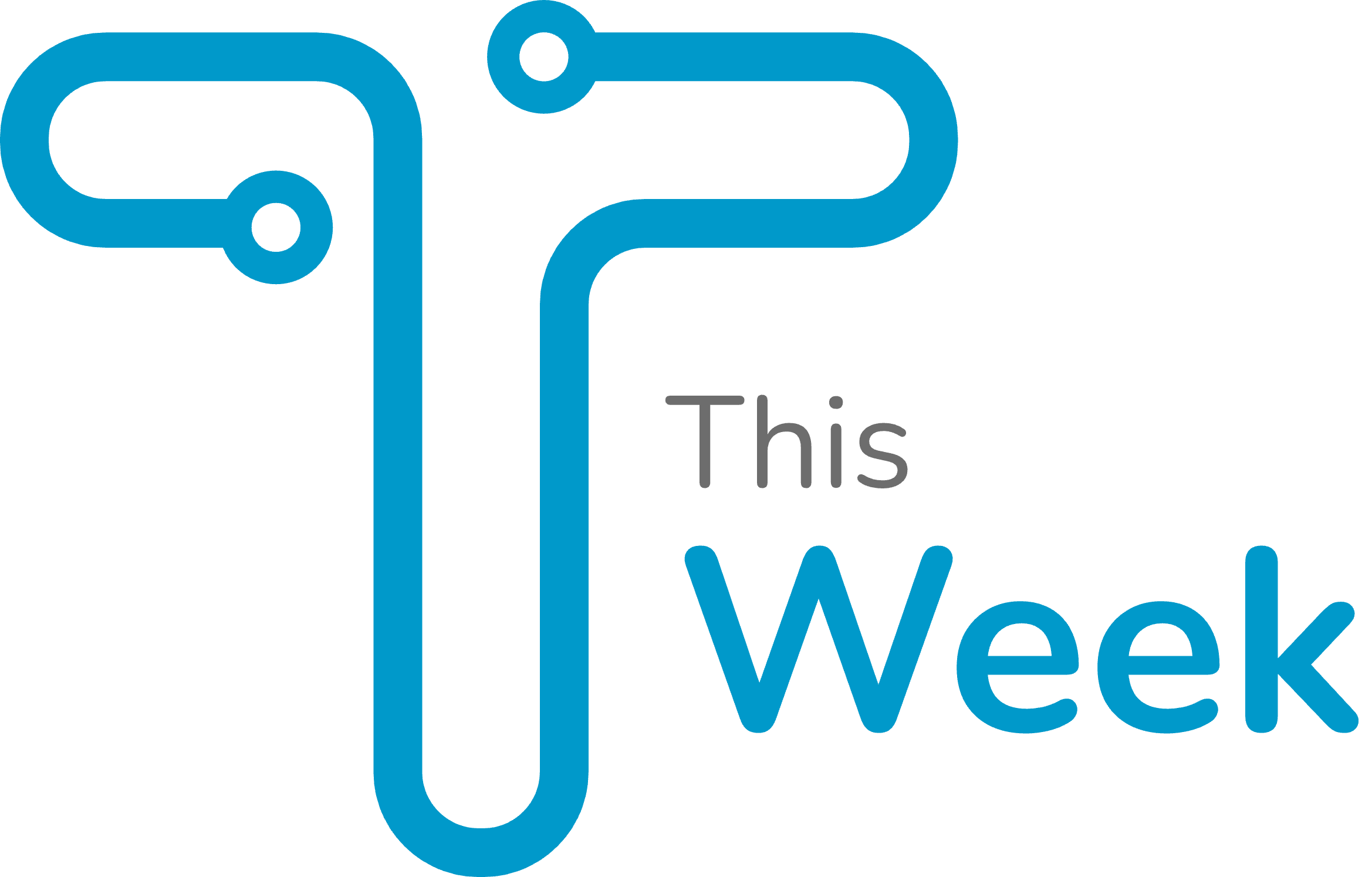How to change the font size on Windows 11.. To improve screen readability or customize the interface, you must change the font size on your PC. And that’s if you’re using Windows 11. Certainly, that’s easy to do. And in this article, we’ll explain how to adjust the font size.
How to change font size on Windows 11

With a few simple steps we can change windows11 font size. There is an easy way to adjust the font size in Windows 11. This is by going to the Accessibility settings. Then you must follow these steps to do so:
- Click on the Start menu. Select the Settings icon. You can also press the Windows + i keys to directly access information at the same time.
- Then, Click on the “Accessibility” section in the left pane.
- Click on the “Text Size” option in the left pane.
- Now using the slider you can adjust the font size. Where you can make Windows 11 system font smaller or larger.
- Click the Apply button to validate the modifications. Changes will happen immediately and apply to the entire interface of Windows 11.
Read more:
Notification history feature in Android phones and how to use it?
6 Tools to Help You Focus on Your Daily Tasks
Your guide to update the iPhone version 16.4 IOS